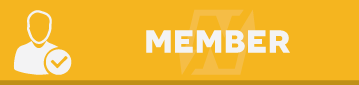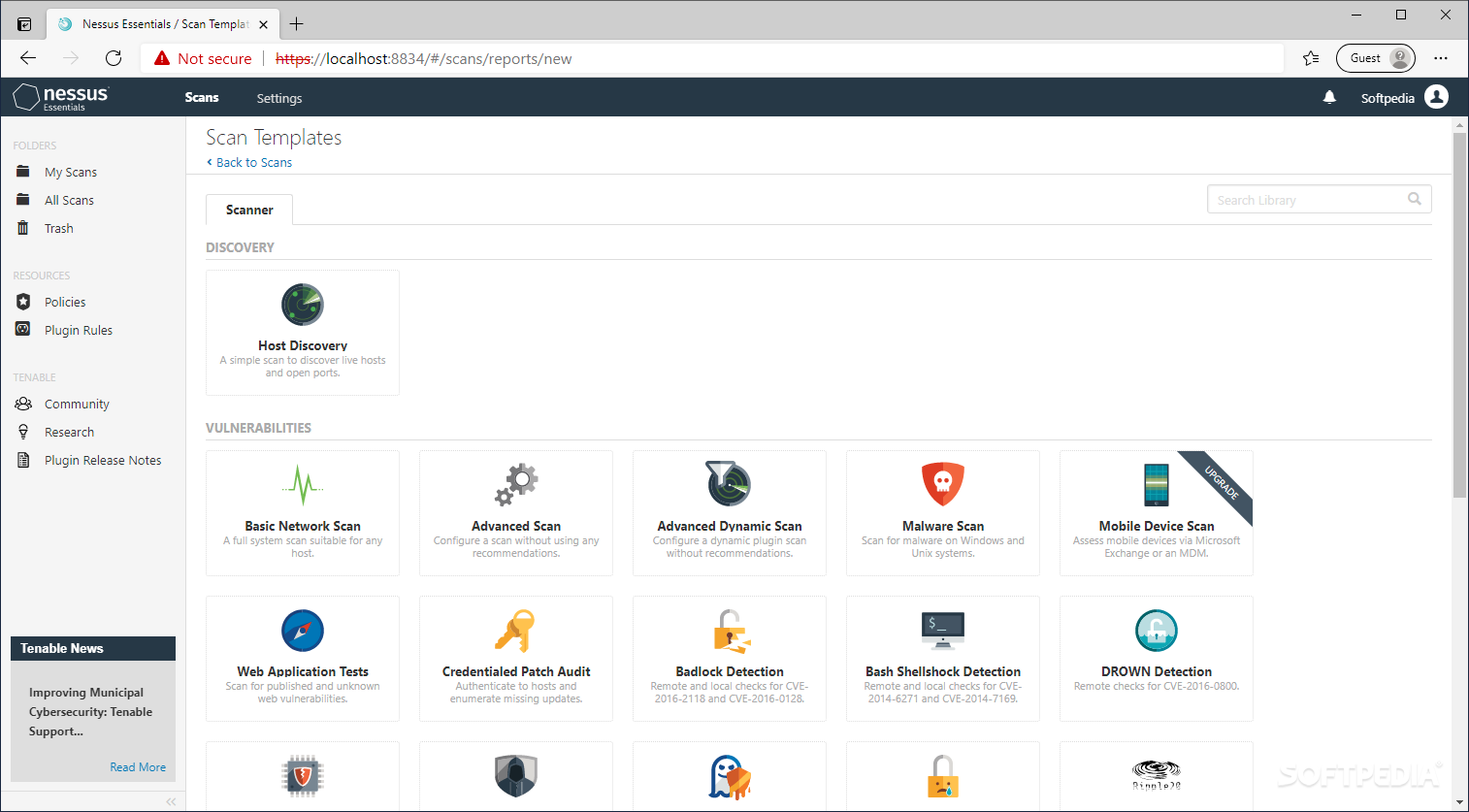Thank YOU

Nessus 8.2.3 VM
Started By xeons, Mar 24 2019 09:00 AM
#42
 Posted 27 May 2019 - 08:30 AM
Posted 27 May 2019 - 08:30 AM
#43
 Posted 28 May 2019 - 10:10 PM
Posted 28 May 2019 - 10:10 PM
#43
Posted 28 May 2019 - 10:10 PM
Linux account
Account number: root Password: toor
Nessus account number
Account number: Nessus Password: Nessus
Nessus Web Address:
# Nessus 8 Virtual Machine (no IP restrictions)
VMware version 12
Updated: 2019.3.7
Nessus version: 8.2.3 (#186) LINUX
License validity period: February 12, 2024
Plugin version: 201103081642
# Configure IP using netplan
Configuration file in /etc/netplan/
Ens33: 1.1.2.16/24 fixed IP, VMnet2, bridged network card
Ens34: DHCP obtains IP, VMnet3, bridged network card
After importing the VM, modify the NIC configuration according to the actual environment.
The hard disk is 120G. You need to adjust the hard disk size. Expand the hard disk in the VMware-Virtual Machine Settings - Hard Disk Utility, and then use GParted to adjust the partition size after logging in to Linux.
Download>>>
thnx
#44
 Posted 28 May 2019 - 11:14 PM
Posted 28 May 2019 - 11:14 PM
#44
Posted 28 May 2019 - 11:14 PM
Linux account
Account number: root Password: toor
Nessus account number
Account number: Nessus Password: Nessus
Nessus Web Address:
# Nessus 8 Virtual Machine (no IP restrictions)
VMware version 12
Updated: 2019.3.7
Nessus version: 8.2.3 (#186) LINUX
License validity period: February 12, 2024
Plugin version: 201103081642
# Configure IP using netplan
Configuration file in /etc/netplan/
Ens33: 1.1.2.16/24 fixed IP, VMnet2, bridged network card
Ens34: DHCP obtains IP, VMnet3, bridged network card
After importing the VM, modify the NIC configuration according to the actual environment.
The hard disk is 120G. You need to adjust the hard disk size. Expand the hard disk in the VMware-Virtual Machine Settings - Hard Disk Utility, and then use GParted to adjust the partition size after logging in to Linux.
Download>>>
#46
 Posted 07 June 2019 - 04:23 PM
Posted 07 June 2019 - 04:23 PM
#47
 Posted 11 June 2019 - 10:24 PM
Posted 11 June 2019 - 10:24 PM
#47
Posted 11 June 2019 - 10:24 PM
Linux account
Account number: root Password: toor
Nessus account number
Account number: Nessus Password: Nessus
Nessus Web Address:
# Nessus 8 Virtual Machine (no IP restrictions)
VMware version 12
Updated: 2019.3.7
Nessus version: 8.2.3 (#186) LINUX
License validity period: February 12, 2024
Plugin version: 201103081642
# Configure IP using netplan
Configuration file in /etc/netplan/
Ens33: 1.1.2.16/24 fixed IP, VMnet2, bridged network card
Ens34: DHCP obtains IP, VMnet3, bridged network card
After importing the VM, modify the NIC configuration according to the actual environment.
The hard disk is 120G. You need to adjust the hard disk size. Expand the hard disk in the VMware-Virtual Machine Settings - Hard Disk Utility, and then use GParted to adjust the partition size after logging in to Linux.
Download>>>
thanks
#49
 Posted 13 June 2019 - 09:02 PM
Posted 13 June 2019 - 09:02 PM
Users browsing this thread: and 1 guests
 Sign In
Sign In Create Account
Create Account