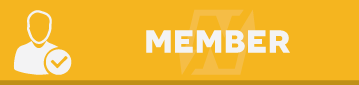Will test it out!

Microsoft Office Professional Plus 2016 (all languages)
Started By
astarjack
, Mar 21 2016 07:00 AM
#375
 Posted 18 June 2019 - 06:40 PM
Posted 18 June 2019 - 06:40 PM
#375
Posted 18 June 2019 - 06:40 PM
Microsoft Office Professional Plus 2016
including:
Access, Excel, OneNote, Outlook, PowerPoint, Publisher, Word
Download the file in the link down below and follow the step-by-step instructions:
Instructions:
- Download the .rar file and extract it;
- open the folder that has been created and then open the folder 'office';
- start 'setup32.exe' or 'setup64.exe' (based on your operating system. If you don't know if you have a x32 or a x64 based system go to 'Settings' > 'System' > 'Informations about' > read x32 or x64 at 'System type')
- follow the installation instructions and you have installed Office 2016 (DO NOT OPEN IT YET);
- now open the folder 'KMSpico';
- run 'Auto (Run as Admin).cmd' as administrator;
- wait until it finish (the window disappears and it plays a sound) and now you can open the program you want and you can also log in with your Microsoft account to use the Office's cloud and OneDrive.
Instructions to change the language:
- Open Access, Excel, OneNote, Outlook, PowerPoint, Publisher or Word;
- go to 'Open Other Documents' > 'Options' > 'Language' ;
- now you should see your system language in the list that appears, so click on 'Not installed' next to your language (if your language doesn't appear in the list go to the site and continue with the next steps);
- in the site, find your language in the list and click 'Download';
- start the setup file you have downloaded and follow the installation instructions;
- now all Office's programs are set in your language...so enjoy it!
If you have problems write them in a post and I'll help you
merci
Users browsing this thread: and 1 guests
 Sign In
Sign In Create Account
Create Account